Please enable JavaScript to view this site.
If you wish to fax your output then select the Fax type from the list. The Fax Output Device Properties are split into four tabs:
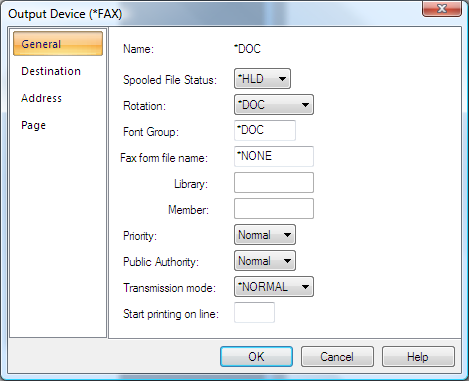
On the General tab you will see the following entries:-
Spooled File Status
This indicates the status of the input spooled file after it has been processed. The choices are to Hold the file (*HLD), Delete it (*DLT) or Save it (*SAV)
Rotation
You would normally leave this as *DOC as you should have set up the output orientation in the Page setup. If you wish to override this you may select either Portrait or Landscape.
Priority
This parameter allows you to set the priority of the generated fax on the Cobwebb queue. You may wish to hold your faxes whilst you are testing your design.
Public Authority
Again this relates to the fax entry on the Cobwebb queue. The default of Normal is the suggested entry and then the authority depends upon how each user has been set up within Cobwebb Fax.
Transmission mode
If you wish to send the fax at a higher quality then you will need to select *FINE, but this will slow down the process of actually sending the fax.
All the other entries should be ignored as these are only used when Cobwebb Fax is used without the CPPD interface.
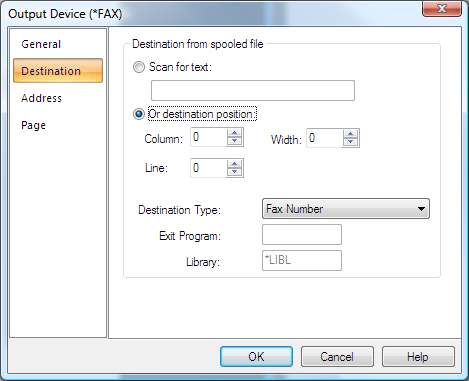
This is where you decide how you are going to address your Fax.
Scan for text
If you wish to scan each line in the Output pane for the first occurrence of some specific text e.g. FAX select this radio button and then you will be able to also enter a Column and Width for actually retrieving the fax number information from the line where the text occurred.
Or destination position
This has been replaced by the Address Destination tool and allows you to specify data from the output pane as the destination for the fax.
Destination Type
The default Destination type of Fax Number is usually used, as you will have previously retrieved the fax number either from the spooled file or by using an Exit Program.
The destination type of Directory entry and Fax Number (RAlign) are both for retrieving fax numbers from the Cobwebb Fax directory. The Fax Number (RAlign) is only used if the data that you are using to lookup the directory entry (e.g. Customer name) is right aligned in the Cobwebb Fax directory file.
The other type of Exit Program refers to the Exit program used within Cobwebb Fax in which the destination text is passed into the program (20 characters) and the fax number and reference fields are passed back. This has been included for any users who have previously used Cobwebb fax before installing CPPD and already have this type of exit program written.
Note 2: If you wish to remove the data you have selected to define your Fax Destination, from the Output, select the relevant entry suffixed with (Delete).
Exit Program / Library
If you have specified Exit Program as your Destination Type then you need to specify the name of the Exit Program and the Library. The parameters may be passed into the Exit program using the Address tool to select data from the Output pane of your CPPD document. Please see Cobwebb Fax Exit Program topic for more details.
Note: If you need to add more than one library to your library list, because the files used in the program reside in another library, then you will need to add them in your program.
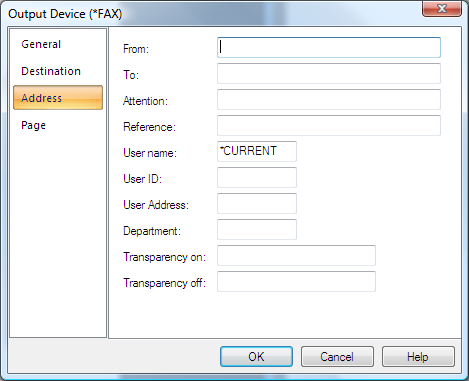
The Address tab is where you specify the addressing information for your email and has been largely replaced by the Address tool.
From
This is the name of the person that the fax is from.
To
The is the name of the person or Company receiving the fax.
Attention
The attention name.of up to 30 characters.
Reference
A reference of up to 30 characters.
User Name
The User name is usually left as *CURRENT, which will mean that the owner of the input spooled file will be the owner of the email on the Cobwebb queue. If you wish to change the owner of the email message on the Cobwebb queue then you may enter a specific user id here.
User ID & Address
The User Id and Address entries are only required if you wish for notification of the success or failure of your email to send. If you enter NFYAPI in the User Id, then a record will be written to the NFYMSGQ data queue. You can then monitor this data queue with your own Notify API program. If you wish for notification via SNADS of the failure of your generated email to reach its destination, the entry should be the SNADS User Id and Address of the person wishing to monitor the message queue.
Department
This is purely for enabling analysis of the Cobwebb queue if you wish to do so.
Transparency on
Not used at present
Transparency off
Not used at present
The Page tab is where you may set up the splitting up of your output pages into individual faxes. If, for example, you are faxing a Purchase Order print to a number of different Customers you would need to split the input spooled file into different faxes, some may only be one page whilst others may be more. You need to select some data from your output pane, say Purchase Order Number, which appears on every page. You then need to select ‘Not equal to’ as the comparison type and on change of Purchase Order Number a new fax entry will be generated. This has been replaced by the First Page Address Tool.
For more details please refer to the Start of new document definition section in the topic Setting up your Output page.
Comparison Type
Displays the type of comparison operation required to distinguish the first page of a new document in the output file. The most commonly used entry is Not equal To as you would normally want to split up your documents when the area of the spooled file selected (using Compare data position) is not equal to that of the previous page e.g. Purchase Order Number.
Note: If you wish to remove the data written to the output to define your page selection then you need to use one of the entries with (Delete) on the end.
Compare data text
Displays the text string that is to be used in the comparison operation. Each page is scanned in turn for this text. Every page that this text is found on is considered the first page of a new document. If you only wish to check for this text in a particular position on the spooled then tick the And position box and enter Column, Line & Width. If you are using Compare data text then you would usually have the Comparison Type set to Equal To e.g. Page 1.
Compare data position
Displays the area from the output spool file that is to be used in the comparison operation.
This position is checked on each page. Whenever there is a difference between the text at this position, the page on which the change took place is considered the first page of a new document.
Cover page
If you wish to include a Cover page Logo or Signature then you may either enter *USRPRF to pick up the Cobwebb Fax user defaults or enter the member name of the previously defined logo or signature within Cobwebb Fax.
See Also
