Please enable JavaScript to view this site.
Output Devices are the method by which CPPD delivers its output. A single PPD file can contain many Output Devices enabling a great deal of flexibility.
When you are creating a new PPD file you will find that a “Default Output Device” element has already been included. You can see this when you open the Explorer View of your PPD file. You will need a separate output device for each type of output you require, for example printing, faxing, emailing or filing. If you wish to direct your printed output to more than one printer you will need a separate output device for each printer.
If you wish to use a Fax, Email or File Output device then once you have created the required element you may use the Address tool to select data from the Output Page for use in the addressing of your fax or email, or for the path and parameters for your file output. The address tool may also be used to add other information to your fax or email e.g. Attention for fax or Subject for email. Once you have created the Address elements you will need to drag them into the relevant Output Device element. For more information on all of the Address elements please refer to the following topics.
•Fax & Email Destination Addressing
•Docstore Destination Addressing
To select your first type of output, right click on the Default Output Device element in the Explorer View and click Properties.
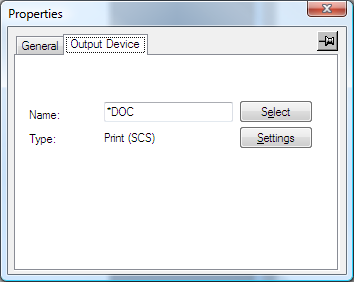
Click on the General tab and enter a description for this device. Now select the Output Device tab and then click Select.
Ouput Device Properties
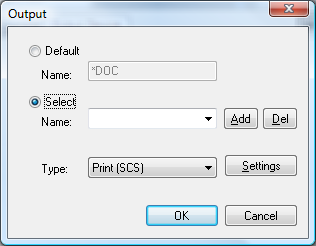
Click on the Select radio button and enter the name of your Output Device if it is not already defined in the drop down list of names.
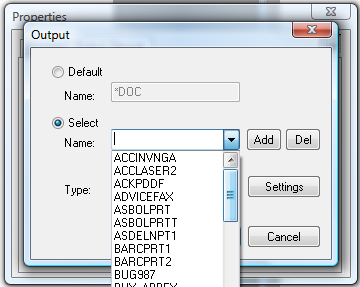
(To make things simple enter the same name as the PPD file name, or if using more than one output device perhaps add the output type, or a number, to the end of the name to make it unique. Remember that a maximum of eight characters only is allowed).
Select the Type of Output Device you require and click on Add to add this to your list of Output Devices. To remove an entry from the list, first select the entry and then click on the Del button.
You now need to select the settings for the type of output device that you require. Click on the Settings button. These settings are different depending upon the type of Output Device selected.
•Fax & Email Destination Addressing
•Docstore Destination Addressing
If you wish to add another Output Device to your PPD file you do this by clicking on the Output pane and from the Insert menu selecting Output Device element. This will add another Output Device to your PPD file and you change it to the required type as previously described.
Note: If you are using more than one type of output device you must give them a unique name, otherwise when you change the details of one it will change the details of the other. The only time that you would have two output devices of the same name in a PPD file would be if you wished to print the output twice to the same printer.
