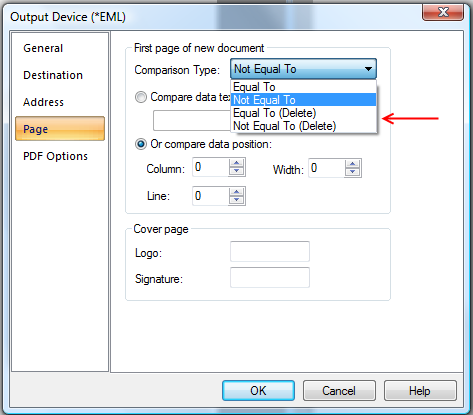Please enable JavaScript to view this site.
Before you define your destination Address details you first need to have added and configured the Output Device type(s) you require. Please refer to the topic on adding an Output Device for details. Once you have defined your Output Device(s) then you can use the Address tool to configure the destination etc.
•Addressing the output to a Print destination
•Addressing the output to a Fax/Email destination
•Addressing the output to a File destination
•Addressing the output to a Docstore destination
Address Properties
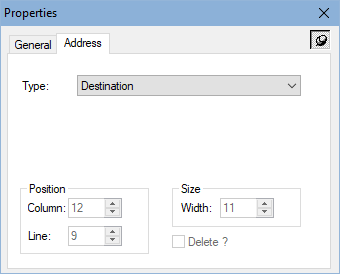
Type
The list of available entries will differ depending upon the type of output device. You should therefore drag your Address element into the correct Output device entry in the Explorer Window before selecting this entry.
Position
Column
The horizontal position of the element in the output document.
Line
The vertical position of the element in the output document.
Size
Width
The width of the element in the output document in grid size units.
Removing text required for destination information from your Output page
Sometimes you may require information purely for defining your Output destination information such as an email address, fax number etc., and you may not wish this to be included in your actual document. If this is the case then for:
•all Address elements, except for Destination and First Page, there is an Address Element “Delete?” check box
•Destination Address elements there is a specific Output Device Destination Type suffixed with "(Delete)".
•First Page Address elements there is a specific Output Device Comparison Type suffixed with "(Delete)".
PLEASE NOTE: This information is only removed from the First page of each document that is output so, in order to correctly remove the information from all pages, you need to do the following when creating your PPD:
1.Only include the information on the First Page of your Output i.e. inside a "PAGE Equal To *FIRST" Condition e.g.
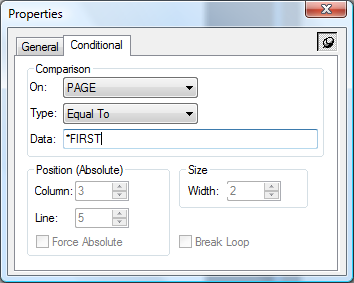
2.For all Address elements, apart from Destination, you can check the Delete? box e.g.
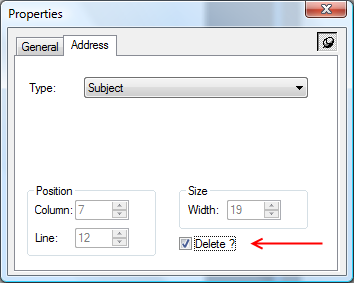
3.For Destination elements select one of the Output Device Destination Type options, on the Destination tab, that include (Delete) in the entry such as "Email Address (Delete)" e.g.
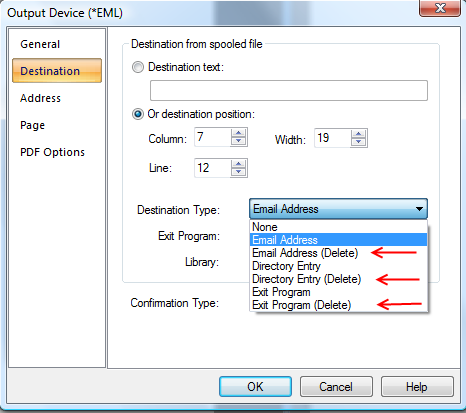
Note: Destination Type is only available on Print, Fax or Email Output Devices.
4.For First page elements select one of the Output Device Comparison Type options, on the Page tab, that include (Delete) in the entry such as "Not Equal To (Delete)" e.g.