Please enable JavaScript to view this site.
Variables provide a powerful way of storing and testing values. For example if a document within the spooled file contains a fax number, the word FAX could be stored in a variable. This could then be tested at the end of the document to decide whether to fax or print the document. You may store up to 999 pieces of variable data. To do this you will need to select the Variable icon  or press 9. Using your mouse on the Input pane, select or enter the data that you wish to contain in a variable and type the name that you wish to give the variable (up to 10 characters) in the Index entry on the Variable tab. You may also select Variable Element from the Insert menu.
or press 9. Using your mouse on the Input pane, select or enter the data that you wish to contain in a variable and type the name that you wish to give the variable (up to 10 characters) in the Index entry on the Variable tab. You may also select Variable Element from the Insert menu.
How Variables work
Variables are cleared when the first page of a new document is reached unless you wish to define a Global Variable which will not be cleared. To define a Global Variable it must be prefixed “@G_” e.g. @G_COMPANY.

If you wish to create a static text variable then you need to click on the Data button and enter the static text in the entry to the right.
Remember to click on the General tab of the Properties box and give the variable a recognisable description. Having stored the variables that you require you may use them together with the Conditional element.
If you wish to output the content of your variable then you would use the Static Text tool to position your output and enter ?ABC123 where ABC123 was the name that you gave your variable. For more information please refer to the topic Multiple Variable & Parameter substitution.
If you need to use paper from a different drawer of your printer, for instance letterhead for the first page, or change the number of copies depending upon variable data then you may do this by setting up your conditional element and then setting the ‘Drawer’ or ‘Copies’ variables respectively.
Note: You must make sure that you define your variables before trying to use them. They must appear higher up the Explorer View than the Conditional element(s) where they are being used, and all the variables are initialised at the start of each new input spooled file document. This means that if you have set up the ‘Conditional’ tab in your ‘Page Set-up’ to split your input spooled file into documents the variables will be cleared at the end of each document. If you have not set the ‘Conditional’ tab the variables will not be cleared and you will need to do this if required.
Variable Properties
See General Properties for details on the General tab.
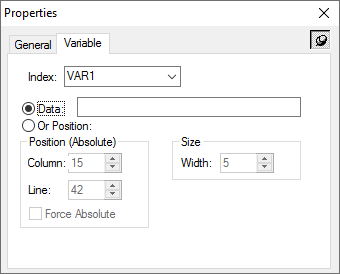
Index
Either select an existing variable from the list or type in your variable name (max. 10 chars). Variables are cleared when the first page of a new document is reached unless you wish to define a Global Variable which will not be cleared. To define a Global Variable it must be prefixed “@G_” e.g. @G_FAX.
Data
If you wish to simply store static data as a variable select this Data radio button and enter the required data in the box provided.
Position (Absolute)
If you wish to pass in data from the spooled file then select the Or Position radio button and the following entries will be enabled.
Column
The horizontal position of the element in the input document.
Line
The vertical position of the element in the input document.
Force Absolute
When checked, forces the element to be positioned absolutely in the input document. This is only available if the element exists within a Loop element. See Absolute and Relative positioning for further details.
Size
Width
The width of the element in the input document in grid size units.
