Please enable JavaScript to view this site.
All elements within a CPPD Document share some common properties which are displayed in this dialog on the General tab. Changes are reflected immediately within the document.
Use the Pin button to secure the dialog to the screen.
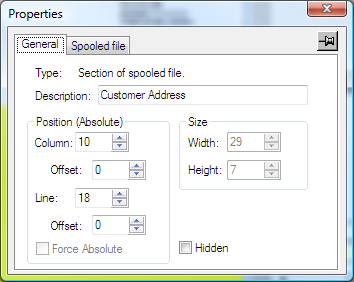
Type
Displays the type of element whose properties are being examined.
Description
Used to provide an arbitrary description of the element. This will be displayed in the Explorer Window.
Position (Absolute)
Column / Offset
The horizontal position of the element in the output document. If you wish to make very small changes in the positioning of your data, images etc. on the Output pane you may do this by using the Column and Line offsets on the element properties dialog. Each unit represents 1440th of an inch. You may also use the mouse to make these minor adjustments by holding down the ALT key whilst dragging the element with the mouse.
Line / Offset
The vertical position of the element in the output document. If you wish to make very small changes in the positioning of your data, images etc. on the Output pane you may do this by using the Column and Line offsets on the element properties dialog. Each unit represents 1440th of an inch. You may also use the mouse to make these minor adjustments by holding down the ALT key whilst dragging the element with the mouse.
Force Absolute
When checked, forces the element to be positioned absolutely in the output document. This is only available if the element exists within a Loop element. See Absolute and Relative positioning for further details.
Size
Width
The width of the element in the output document in grid size units.
Height
The height of the element in the output document in grid size units.
Hidden
Checking this option will hide the selected element in the Explorer Window and the Output pane. Unchecking will re-display the element. If you select to hide a condition / loop etc. then all nested elements will also be hidden.
