Please enable JavaScript to view this site.
If you wish to add text to your output document it is better to add it when you are creating your PPD file than to include it with your image overlay. There are several reasons for this. The image file size is smaller, it is easier to edit the text and it is much easier to line up the text with the information selected from the spooled file due to the grid set up. (See Setting up your Output page for grid definition.)
To add text you need to select the Static Text icon  or press 7. Then you need to click on your Output pane at the position that you wish to add the text. You will be presented with the Properties box. Click the Text tab. Enter the text that you wish to appear on the form and select the font that you would like to use. You can also choose to use a different Font and Font Colour.
or press 7. Then you need to click on your Output pane at the position that you wish to add the text. You will be presented with the Properties box. Click the Text tab. Enter the text that you wish to appear on the form and select the font that you would like to use. You can also choose to use a different Font and Font Colour.
Now click on the General tab of the Properties box and give the text a description. This description is not compulsory but it makes the “Explorer View” much easier to read.
You may output the contents of either a variable or a parameter using this tool by entering ?VAR1 (where VAR1 is the name of your variable) or ?PARM1 where PARM1 is the parameter you wish to output. For more information please refer to the topic Multiple Variable & Parameter substitution.
Selecting Static Text Element from the Insert menu will also bring up this dialog.
Static Text Properties
See General Properties for details on the General tab.
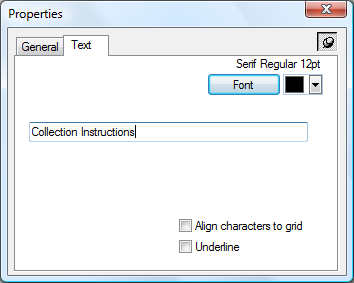
Font
Enables altering of the font for the text by bringing up the Font dialog box. You may also select a colour for your text if you are producing .pdf output. Click on the Colour drop down to bring up the Colour Selection.
Text
The text that will be displayed in the output document. If you wish to print the contents of a Parameter or Variable then you can enter a ? before the name of the Parameter or Variable e.g. ?PARM1
Align characters to grid
When checked, forces each character to be positioned on the grid. This is most useful when a variable pitched font is used but you require columns to line up say for numeric entries.
Underline
Checking this entry will underline the static text on the output.
