Please enable JavaScript to view this site.
From the File menu select Page Setup, then select the Size tab to set up the Page size, orientation and Grid size of your page.
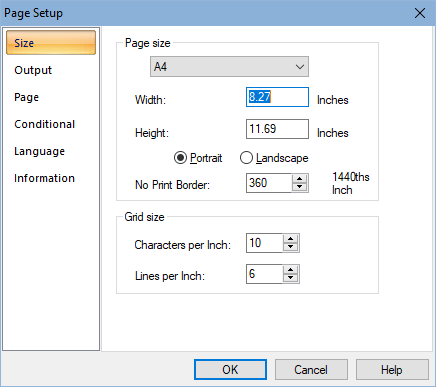
You need to set your characters per inch and lines per inch here, before starting to design your document. This sets up the grid for your output pane. You need to calculate the maximum number of characters across the width of your document and select the Characters per inch accordingly. The same applies to Lines per inch (vertical or Y). The grid then defines the left most position for data on your output pane, regardless of the size of font that you might select, thus lining up your data. It also allows you to line up numeric data even when using variable pitched fonts by selecting the “align to grid” function.
Note: You may need to re-visit these setting if your selected spooled file data does not fit on your output page.
The ‘No print border’ parameter is ignored for all but HPT output devices. The default value is correct for the majority of IBM compatible network printers and should only be changed if your printer’s “no print border” differs from this. The “no print border” is defined on your Output pane by the grey shaded area down the left hand side of the page in portrait mode or along the bottom in landscape.
Note: If any of your selected output overlaps this grey area it will not be printed.
