Please enable JavaScript to view this site.
A resource element is similar to the image element except that it will only be downloaded to the printer once. To insert a resource you need to click on the Output pane and select Insert Resource from the Insert menu.
Note 1: If you wish to include a colour image and you have not set your default image export format to JPEG then you will need to change the image properties to select the JPEG format. Click on the Image tab of the Properties box to change the format. The JPEG Quality value can be 0-100 where 0 is the worst quality. The better the quality the larger the size of the image.
Note 2: Resources cannot be used for faxing documents.
Resource Properties
See General Properties for details on the General tab.
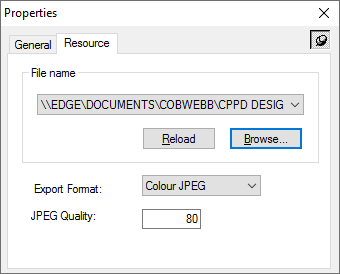
File Name
Select this radio button select a resource to upload. This displays the name of the resource file when selected.
Reload
This button will reload the resource into the Cobwebb Designer. This can be useful if you have changed the resource since opening the PPD document.
Browse
This button displays the File Open dialog box for selecting the resource file.
Export Format
MMR |
This is purely for backward compatibility and is no longer used |
TIFF |
This is the recommend format for Black & White images used in any output |
JPEG |
This format can be selected if you wish to use a Colour image for either Email or File PDF output but produces a large file than using TIFF(LZW) |
TIFF(LZW) |
This is the recommend format if you wish to use a Colour image for PDF email or PDF file output or for AFP print output using the PDF datastream |
*DOC |
Leaving this default will use the default image export format in View | Options | General |
Note: If you wish to include a colour image and you have not set your default image export format to JPEG then you will need to change the image properties to select the JPEG format. Click on the Image tab of the Properties box to change the format. The JPEG Quality value can be 0-100 where 0 is the worst quality. The better the quality the larger the size of the image.
Quality
This is only available if you have select the format to be JPEG. The JPEG Quality value can be 0-100 where 0 is the worst quality. The better the quality the larger the size of the image.
