Please enable JavaScript to view this site.
If you wish to send your output to Docstore then select the Docstore type from the list. The Docstore Output Device Properties are split into five tabs:
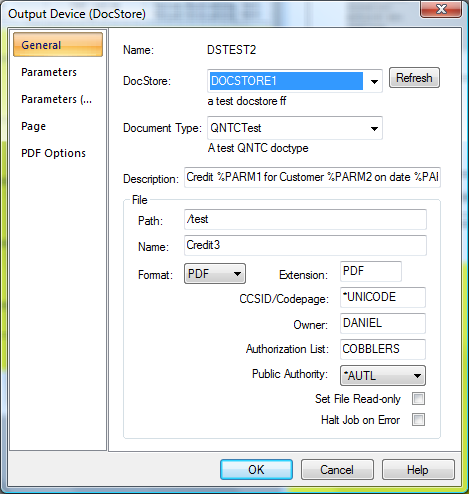
On the General tab you will see the following entries:-
Refresh
If you change your Docstore entries then clicking Refresh will retrieve the latest information.
Docstore
Select the name of the Document Store that you wish to use to store this output. If you do not see any entries in the list then either you have not set up any Document Stores or you have not completed the chttpd Address entry on the View | Options | Server menu option.
From Cobwebb Designer 7.20.75.35 & Cobwebb Server 6.2.64 you will be able to select any of the parameters i.e. PARM1 - PARM18 as your Docstore Name. You will need to either manually enter details, or use the Address element, to populate the selected parameter.
Document Type
Select the name of the Document Type that you wish to use to store this output. If you do not see any entries in the list then either you have not set up any Document Types for your Selected Document Store or you have not completed the chttpd Address entry on the View | Options | Server menu option.
From Cobwebb Designer 7.20.75.35 & Cobwebb Server 6.2.64 you will be able to select any of the parameters i.e. %PARM1 - %PARM18 as your Document Type. You will need to either manually enter details, or use the Address element, to populate the selected parameter.
Description
This is the document description, and can use parameter replacement to make the description variable. %PARM1 refers to the first parameter on the Parameters tab etc.
E.g. Invoice %PARM1 for Customer %PARM2 on date %PARM3
The description is the field used for basic searching in Cobwebb Docstore, so it’s a good idea to try and get it to contain all the key information of the file that people will generally be searching on.
Path & Name
Here you need to specify the path and name for your output file. This is a temporary area for storing the document before it is uploaded into Docstore. This data may be retrieved from the Output pane using the Address tool or entered here. Please see the topic Specifying File Paths for more information on how to configure the Path and file Name as this differs depending upon where you wish to store your file.
Note: If you are using the page tab to split your output into more than one document then you must obviously use a different file name for each output. To do this you may either use the Address tool to retrieve say, the Purchase Order Number, from your output to use as the file name or move/rename your file in your Exit program.
File Format
This is where you select the type of output you wish to create. Please see the topic File Formats for details.
Extension
This will change automatically depending upon which file format you choose. You may change this extension if you wish.
Start printing on line
Not used.
CCSID/Codepage
PDF output uses the CCSID which specifies the ASCII coded character set identifier (CCSID) that is used to map data in the generated file. If left blank this will default to *WINANSI. Other valid entries are:
1-65533 |
*GBK |
*ISO88598 |
*ISO-8859-5 |
*UNICODE |
*ISO88591 |
*ISO88599 |
*ISO-8859-7 |
*WINANSI |
*ISO88592 |
*USASCII |
*ISO-8859-8 |
*UTF8 |
*ISO88595 |
*ISO-8859-1 |
*ISO-8859-9 |
*BIG5 |
*ISO88597 |
*ISO-8859-2 |
*US-ASCII |
SCS or TXT output uses the stream file Codepage which specifies the method of obtaining the stream file code page and the CCSID equivalent of the code page that is used for data conversion. If left blank this will default to 1252. Other valid entries are:
1-32767
*STMF
*PCASCII
*STDASCII
Owner
This must be a valid Server User Id or Group ID and will be used as the File Owner / Document Creator in Docstore. Note: If this is not specified then the File Owner will be set to the owner of the job e.g. CPPDMM for the Spool File Monitor.
Authorization List
This must be a valid Server Authorization List and will be used for the generated file output.
Public Authority
Please select an entry from the drop down list to be used to define the public authority for the generated file output.
Set File Read-only
Selecting this option will set the Read-only flag for the file.
Halt Job on Error
Selecting this option will display an inquiry message in QSYSOPR message queue requiring a response when certain Docstore failures are encountered; such as moving the file into the Docstore and the folder does exist or cannot be accessed. This message is sent by the Spooled File Monitor job.
The Parameters tab is used if you wish to pass up to 10 parameters each of 132 characters in length to Cobwebb Docstore.
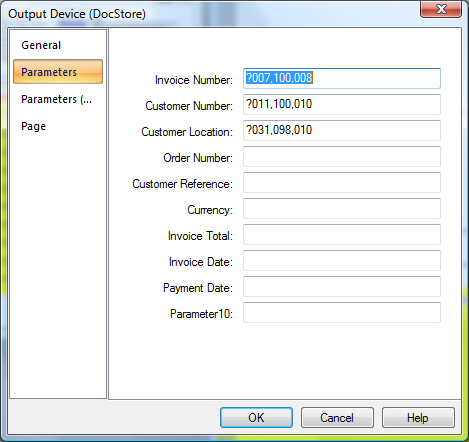
Note: Cobwebb Docstore requires any date parameters to be in the format YYYY-MM-DD; there is a Cobwebb supplied Exit program COBCVTDAT which you may use to convert any dates into this format.
Parameters 1 - 10:
These are the keys to your document output as defined in Cobwebb Docstore for your chosen Docstore and Document Type. If they have already been defined in Cobwebb Docstore then you will see the actual Document Key names displayed instead of Parameter 1 etc.
These parameters are all 132 characters long and may either contain data retrieved from the Output pane using the Address tool or data entered into the relevant parameter entry.
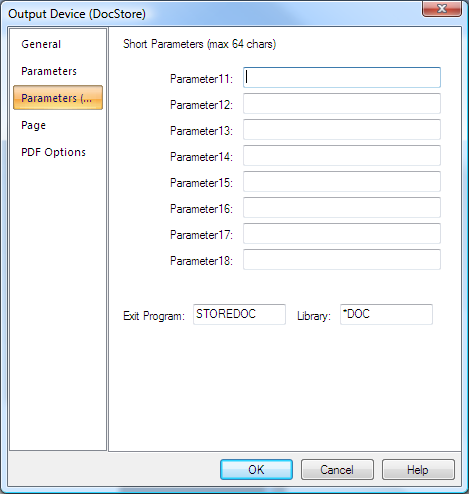
The Parameters (Short) tab is used if you wish to pass up to 8 parameters each of 64 characters in length to Cobwebb Docstore
Parameters 11 – 18:
Again these are the keys to your document output as defined in Cobwebb Docstore for your chosen Docstore and Document Type. If they have already been defined in Cobwebb Docstore then you will see the actual Document Key names displayed instead of Parameter 11 etc.
These parameters are all 64 characters long and may either contain data retrieved from the Output pane using the Address tool or data entered into the relevant parameter entry.
Exit Program
This should be left as STOREDOC if you wish this output to be stored in Cobwebb Docstore.
Library
This should be the library where the Exit Program is to be found. Leave this as *DOC and it will retrieve the library that has been defined in your View | Options | Server tab; normally CPPD.
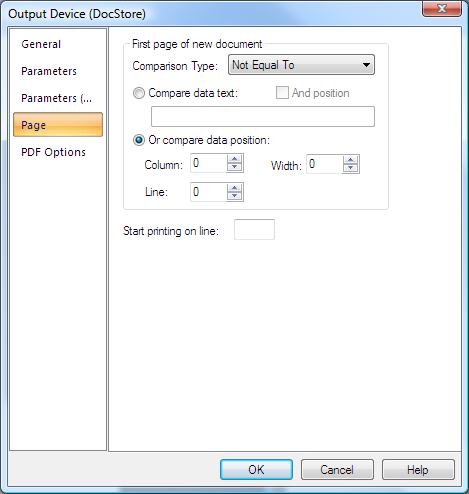
The Page tab is where you may set up the splitting up of your output pages into individual documents. If, for example, you are sending a Purchase Order print to a number of different Customers you would need to split the input spooled file into different documents, some may only be one page whilst others may be more. You need to select some data from your output pane, say Purchase Order Number, which appears on every page. You then need to select ‘Not equal to’ as the comparison type and on change of Purchase Order Number a new document will be generated. This has been replaced by the First Page Address Tool.
Please refer to Configuring Page Selection for a more detailed explanation.
Comparison Type
Displays the type of comparison operation required to distinguish the first page of a new document in the output file. The most commonly used entry is Not equal To as you would normally want to split up your documents when the area of the spooled file selected (using Compare data position) is not equal to that of the previous page e.g. Purchase Order Number.
Note: If you wish to remove the data written to the output to define your page selection then you need to use one of the entries with (Delete) on the end.
Compare data text
Displays the text string that is to be used in the comparison operation. Each page is scanned in turn for this text. Every page that this text is found on is considered the first page of a new document. If you only wish to check for this text in a particular position on the spooled then tick the And position box and enter Column, Line & Width. If you are using Compare data text then you would usually have the Comparison Type set to Equal To e.g. Page 1.
Compare data position
Displays the area from the output spool file that is to be used in the comparison operation.
This position is checked on each page. Whenever there is a difference between the text at this position, the page on which the change took place is considered the first page of a new document.
Start printing on line
Not used.
PDF Options
If you have selected PDF output you can specify certain options on the PDF Options tab.
See Also
