Please enable JavaScript to view this site.
Click on the Spooled file icon  or press 2. Now use the mouse to select the first piece of information that you wish to copy to your output page. This might be the Name and Address details. If you wish to change the layout of your Name and Address then you might have to select one line at a time. If you are happy to copy this over in a block then select the whole address. Once you let go of the mouse you will see that the information has been copied to the output page (the right-hand screen panel). It will be copied into the same place as it was found on the input page. If you wish to move this then you may do this in one of three ways:
or press 2. Now use the mouse to select the first piece of information that you wish to copy to your output page. This might be the Name and Address details. If you wish to change the layout of your Name and Address then you might have to select one line at a time. If you are happy to copy this over in a block then select the whole address. Once you let go of the mouse you will see that the information has been copied to the output page (the right-hand screen panel). It will be copied into the same place as it was found on the input page. If you wish to move this then you may do this in one of three ways:
1.Highlight the box (on the output page) by clicking on it with your mouse and dragging it to wherever you wish.
2.Highlight the box by clicking on it and then use your keyboard arrows to move the data.
3.Right click on the data and select Properties and enter the Row and Column details. You can also choose to use a different Font and Font Colour.
If you are using a Typographic font (e.g. Times Roman) with numeric data and you wish to make sure that the numbers line up then you need to select Align characters to grid on the Spooled file tab of the Properties box. It is a good idea to record the name of each field as it is created in the properties box.
A useful tip is to click on the data and select Properties and then click on the drawing pin  (top right of the properties box) as this will leave this dialgog open.
(top right of the properties box) as this will leave this dialgog open.
You can also add a Spooled File element by selecting Spooled File Element from the Insert menu.
Spooled File Properties
See General Properties for details on the General tab.
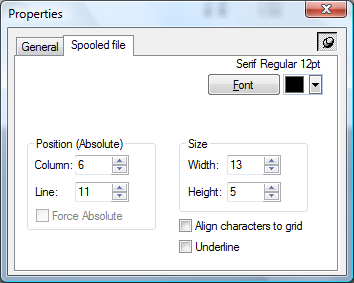
Font
Enables altering the font for the spooled file data in the output document by bringing up the Font dialog box. You may also select a colour for your data if you are producing .pdf output. Click on the Colour drop down to bring up the Font Colour selection.
Position (Absolute)
Column
The horizontal position of the element in the input document.
Line
The vertical position of the element in the input document.
Force Absolute
When checked, forces the element to be positioned absolutely in the input document. See Absolute and Relative positioning for further details.
Size
Width
The width of the element in the input document in grid size units.
Height
The height of the element in the input document in grid size units.
Align characters to grid
When checked, forces each character to be positioned on the grid. This is most useful when a variable pitched font is used but you require columns to line up say for numeric entries.
Underline
Checking this entry will underline the data from the spool file on the output.
