Please enable JavaScript to view this site.
Sometimes a logo or signature is required to be inserted dependent upon a condition. To do this you would first select the Conditional element and then click on the Image icon  or press 6. Then on the Output pane using your mouse draw a small box. Next you will need to select the image that you would like to include. If you then look at the Explorer View you will need to drag the Image element into the previous Conditional element.
or press 6. Then on the Output pane using your mouse draw a small box. Next you will need to select the image that you would like to include. If you then look at the Explorer View you will need to drag the Image element into the previous Conditional element.
Notes:
•If you wish to include a colour image and you have not set your default image export format to JPEG then you will need to change the image properties to select the JPEG format. Click on the Image tab of the Properties box to change the format. The JPEG Quality value can be 0-100 where 0 is the worst quality. The better the quality the larger the size of the image.
•You may also specify data from the input spooled file which is the name of the graphic that you wish to use. This graphic must have been previously uploaded to the IBM i. To do this you select the Or position radio button on the Image tab and select the area of the input spooled file which holds the name of the graphic you wish to insert.
•If you wish to include an image of Terms and Conditions then please see the Adding Terms & Conditions topic.
•If you have images that frequently change you may wish to consider the following:
Image Properties
See General Properties for details on the General tab.
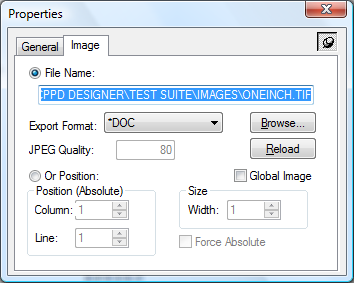
File Name
Select this radio button select an image to upload. This displays the name of the image file when selected.
Format
MMR |
This is purely for backward compatibility and is no longer used |
TIFF |
This is the recommend format for Black & White images used in any output |
Colour JPEG |
JPEG uses Lossy Compression which is good for Photos, Shading, Drawings etc. This format can be selected if you wish to use a Colour image for either PDF Email or PDF File output. Note: This is the format that must be used when using PDF Datastream for colour images. |
Colour TIFF(LZW) |
TIFF(LZW) uses Lossless Compression which is good for Lines, Blocks etc. This format can be selected if you wish to use a Colour image for PDF Email or PDF File output. Note: This format is not compatible with PDF Datastream for colour images. Requires Spool-a-Matic V2R3M0 or higher. |
*DOC |
Leaving this default will use the default image export format in View | Options | General |
Quality
This is only available if you have select the format to be JPEG. The JPEG Quality value can be 0-100 where 0 is the worst quality. The better the quality the larger the size of the image.
Browse
This button displays the File Open dialog box for selecting the image file.
Reload
This button will reload the image into the Cobwebb Designer. This can be useful if you have changed the image since opening the PPD document.
Global Image
This should only be used if you wish to upload the image to the server for use by any PPD file. When this image is uploaded it the PPD Member name will be blank. See Using Global Images for details.
Or Position
If the name of your graphic is variable then you can pick up this variable name from the input spooled file. If you are going to be using this method then the graphics must already have been upload to the IBM i.
Position (Absolute)
This is only available if the Or Position radio button has been selected.
Column
The horizontal position of the graphic name in the input document
Line
The vertical position of the graphic name in the input document
Size
This is only available if the Or Position radio button has been selected.
Width
The width of the graphic name in the input document
Force Absolute
When checked, forces the element to be positioned absolutely in the input document. See Absolute and Relative positioning for further details.
