Please enable JavaScript to view this site.
The Barcode Settings define the type of barcode that you wish to use. This dialog is accessed from the Barcode properties by clicking the Settings button.
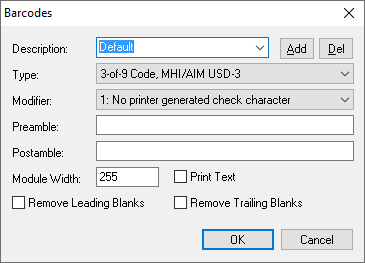
If you are creating a barcode for the first time enter the details and click on the Add button. (Once you have created your type of barcode you will then be able to select this from the description drop down list or add a new one if required.) To remove an entry select it from the list and click the Del button. The Remove Leading Blanks and Remove Trailing Blanks should only be selected if you do not wish the blanks to be encoded within the barcode.
Description
Enter a brief description for your barcode so that you will recognise it for later selection.
Type / Modifier
Select the barcode Type that you wish to use and once you have selected the type you will be able to select a valid Modifier. For the list of supported barcode Types please see the topic Barcode Types supported by CPPD.
Note: From Cobwebb Designer 7 (build 23) & Cobwebb Server 6.2.64 2D Barcodes are supported e.g. Data Matrix, MaxiCode, PDF417 and QR Code. In order for these to be correctly displayed you will need to add the correct Preamble which specifies the IBM 2D Special Function Parameters. Please see the topic Special Function Parameters for 2D Barcodes for details on how to configure these.
Preamble / Postamble
The Preamble and Postamble settings are only required if you wish to add static data to the beginning or the end of your barcode respectively, OR if you have selected to produce a 2D Barcode Type in which case, this need to hold the IBM 2D Special Function Parameters. Please see the topic Special Function Parameters for 2D Barcodes for details on how to configure these..
Module Width
This is the width, in 1440th of an inch, of the smallest barcode element. Note: The value 255 is a special value that causes the barcode to print at a default size. If you wish to change the width of the barcode experiment with values of 10, 20, 40 etc.
To change the height of a 1D barcode you should adjust the Height property of the element on the General tab. The height of a 2D barcode is relative to the Width and cannot be set independently.
Print Text
This entry is only valid when printing to a *AFP output device and this will output the text of the barcode underneath the actual barcode. If you wish to perform this function when using a *HPT output device then you will need to select the text using the Spooled file Select tool and include it on your Output pane.
Remove Leading Blanks
Check to remove any leading blanks from the barcode data.
Remove Trailing Blanks
Check to remove any trailing blanks from the barcode data.
