Please enable JavaScript to view this site.
In order to be able to use the Trace element in one of your designs you need to be on Cobwebb Designer v7.4.74.34 or greater and Cobwebb Server v6.2.50 or greater.
The wonderful thing about Trace elements is that you can add them to your design wherever you wish to check the flow but they will only be output in the joblog when you Enable Trace Mode for the Spooled File Monitor. (See Enable Trace Mode.) This means that they can stay in your design and you only need to switch on debugging if you find you have a problem.
Select Trace Element from the Insert menu.
Trace Properties
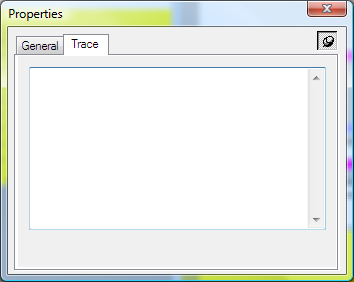
You can basically add whatever text you like in the box provided and this will be output to the Spooled File Monitor joblog at the position that you have added the element in your design.
You may also output the value of any Variable or Parameter by using Variable or Parameter substitution. This is done by adding a "?" to the front of the Variable or Parameter name e.g.
Variable Values: Invoice No: ?INVNO for Customer No: ?CUSNO on date ?INVDATE
or
Parameter Values: PARM1=?PARM1 PARM2=?PARM2 PARM3=?PARM3 PARM4=?PARM4 PARM5=?PARM5 PARM6=?PARM6
Where the entries in red represent the Variable and Parameter names respectively.
