Please enable JavaScript to view this site.
Check IBM i Password is correct
From an IBM i session sign in as the user you created when configuring QNTC e.g. CPPDQNTC.
Check Windows Password is correct
In windows explorer try to connect to
\\WINDOWSFILESERVER\FILESTORE
where WindowsFileServer is the name of your Windows Server and FileStore is the folder where you wish to store your files.
Permission Denied Error
This could be in the form of a CPDB053 error "Error exchanging security information...." with an Error code 3401 which resolves to a "Permission Denied". This happens when the file server is rejecting the provided credentials.
A common cause of a "Permission Denied" error is because the Windows user password is not in all lower-case. The default password level on an IBM i is '0' (System Value QPWDLVL) which causes QNTC to send an all lower-case password on the authentication attempt. If your Windows user password is not all lower case then Administrators should consider changing the IBM i password level to 3.
Check IBM i can resolve Server name
From an IBM i session enter the following
PING WINDOWSFILESERVER
where WindowsFileServer is the name of your Windows Server.
Check IBM i can see any QNTC servers
From an IBM i session log on using the User Id that you created when configuring QNTC e.g. CPPDQNTC, then run the following command on the IBM i:
WRKLNK OBJ('/QNTC/*')
This could take several minutes to complete the first time it is run. Your Windows Server should appear on the list. If it doesn't, you may be able to manually establish a connection using command
CRTDIR '/QNTC/<WINDOWSFILESERVER>'
substituting the name of your Windows Server for <WINDOWSFILESERVER>.
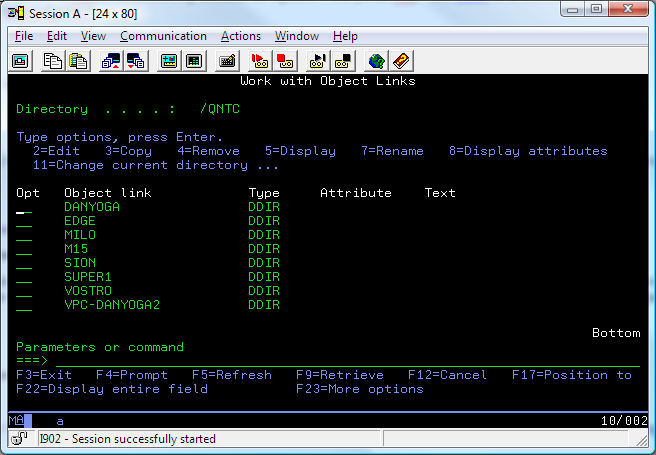
Find your Windows Server in this list and choose 5=Display to display your file shares on the server. If the file shares don't appear, double-check that your User IDs and Passwords match exactly on both systems and that you have correctly Shared your folder.
Other information may be found under Testing your Configuration.
Other Information from IBM
Sometimes you can encounter problems writing files to the QNTC file system after upgrading IBM i to V5R1M0. When the error is present, the message IFS1001 "Error 0 opening IFS object." is generated.
IBM's explanation and solution are:
Release 5.10 added the function of NetServer to have the codepage default to 0. This allows NetServer to interpret the correct codepage for transferring files. This has had a negative impact on QNTC since it does not handle the 0 codepage. A workaround has been to change the NetServer properties through IBM i Navigator.
Go to the Advanced tab of NetServer Properties. Press the Next Start button. Now you should be able to change the codepage to 1252.
Unfortunately since QNTC is part of the IFS there is no way to restart QNTC without performing a complete IPL of the IBM i Server. Once the NetServer properties are changed you will need to IPL so QNTC can be loaded with the new changes.
