Please enable JavaScript to view this site.
From the File menu select Page Setup, then select the Conditional tab to split your spooled file into separate documents.
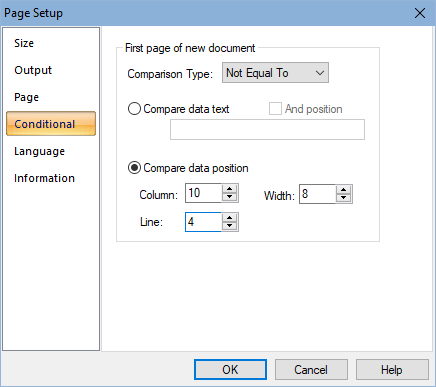
You may wish to be able to condition output upon the first or last page of a document, for example, a multi-page purchase order having a final page with a different layout. To be able to do this you will need to set-up the document breaks. There are two ways to set this up: -
Compare data position. You may wish to control the start of new document based upon the change in Customer Number or Purchase Order number. You should then select “Compare data position”. The best way of working out the column, line and width information is to use the Spooled file (S) tool to select the Customer Number, for example, and then right click on the box created and select Properties. This shows you the position of the selected entry, which you may then copy into the “Compare data position” on the Page Setup Conditional tab. In this case the Comparison Type should be Not Equal To.
Compare data text. If you select this option then you will need to enter the “compare data text” in the box provided. The application will then search the input page for any occurrence of the entered data, and when found, assume that this is the start of a new document. Note: This entry is case sensitive. In this case the Comparison Type is ignored. Checking the And Position check box limits the search to the column specified.
Please refer to Configuring Page Selection for a more detailed explanation.
