Please enable JavaScript to view this site.
This function may be found on the Edit menu and is only available if you are creating an XML PPD file. It is used for importing an XML schema or HTML into your PPD. The dialog displayed will be the same as for the File | Open only with the Files of Type being XML.
Find the schema or existing XML/HTML file that you wish to import and click Open or click Cancel to return without selecting a file. From Cobwebb Designer (v8 build 14 onwards), when importing HTML you will be asked if you wish to also import the XML Element and Attribute text e.g.
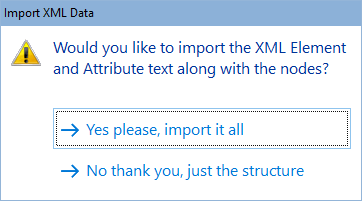
For XML it is better to use a schema if possible, if you use an existing XML file it will import it without the attached data but you may be missing some of the elements/attributes that exist in the schema.
Not all printing tools are available to you when defining XML output. The ones that are not available will be grayed out. The Loop element is available but you must take care to select Loop to end of document if you wish end up with one XML output file per document. The mapping of the spooled file data to your XML schema is achieved in a totally different way from the mapping of data for printing. Here we are starting with a schema and we need to map the spooled file into the relevant elements/attributes of the schema.
Open the Explorer View, right click on the view and select Expand All to show you all the elements and attributes in your selected schema. You now need to decide which of the elements and attributes you require for your XML output.
Right click on the first element and select Properties, then click on the pin in the top right hand corner to keep the properties box open. In this way you can check if an element or attribute is required. You will see Required = yes in the properties box. Anything that is a required attribute should not be deleted.
