Please enable JavaScript to view this site.
Here we are going to use the Execute a PPD option from within the Cobwebb Designer.
From the File menu select the option Execute a PPD or press Ctrl R. The Execute PPD dialog will be displayed.
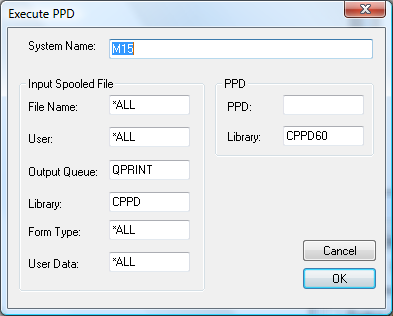
System Name
This is the IBM i system name and will be defaulted from the View | Options | Server tab.
Input Spooled File
The following entries refer to the spooled file on the IBM i that you wish to use to test your PPD file.
File name
This is the File name of your spooled file. If this is left blank then *ALL will be assumed to select any file name.
User
This is the owner of your spooled file. If this is left blank then *ALL will be assumed to select any file name.
Output queue
This is the name of the Output queue where your spooled file resides.
Library
This is the library name where the above Output queue resides.
Form Type
This is the Forms type for the required spooled file. If this is left blank then *ALL will be assumed to select any file name.
User Data
This is the User Data for the required spooled file. If this is left blank then *ALL will be assumed to select any file name.
Note: If more than one spooled file entry matches the above entered information then the first matching spooled file found will be processed.
PPD
Specify the information about the PPD file that you wish to use to process the spooled file.
PPD
The PPD file name containing the PPD member to be used for converting this spooled file. This will be the name that you have entered when you exported your PPD file to the IBM i.
Library
Use the PPD library name containing the PPD file to be used for converting this spooled file. The default library name is CPPD.
Click OK to test your design.
